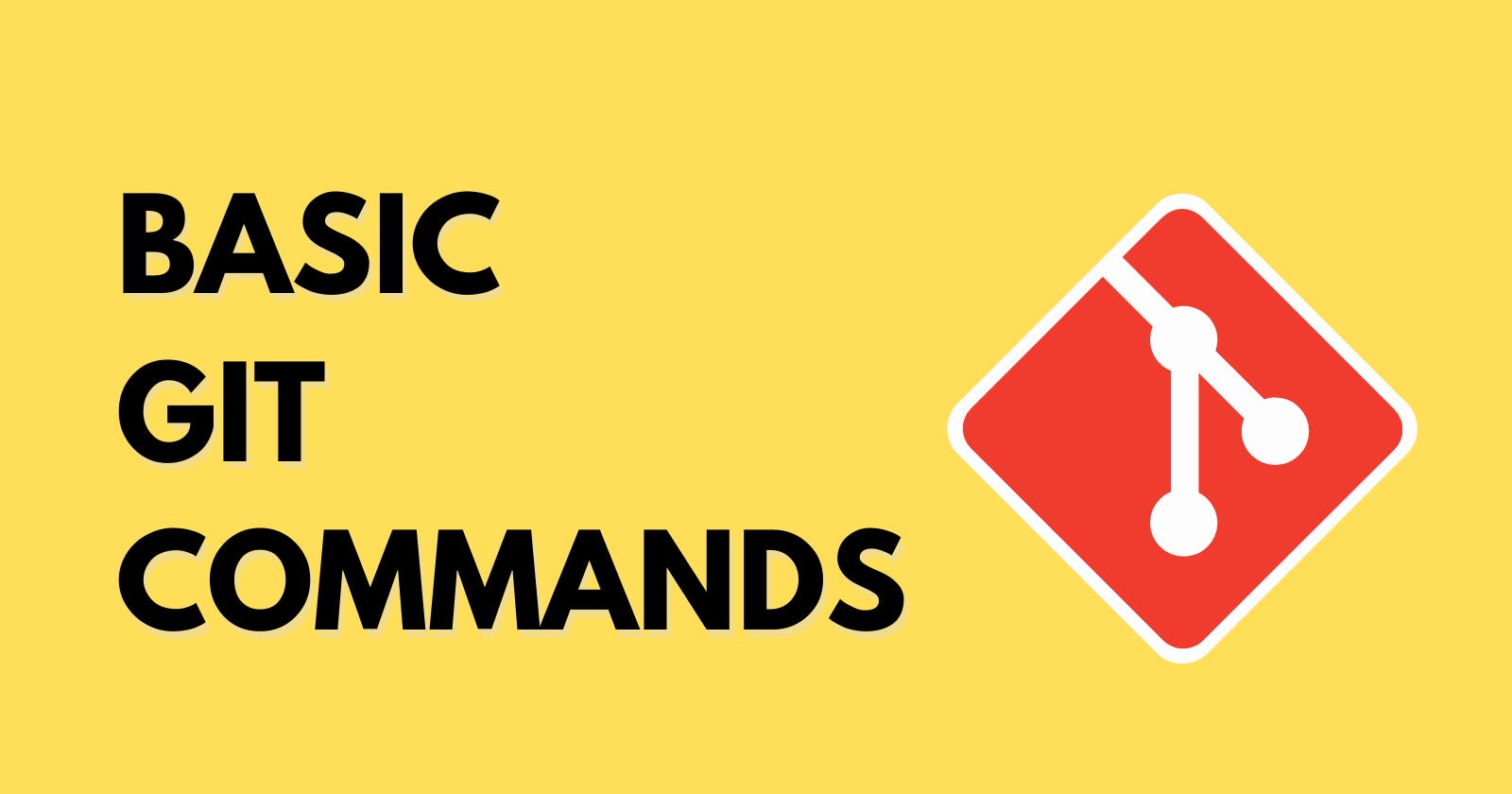Table of contents
Git is a powerful tool for version control and source code management. It allows developers to track changes made to their codebase, collaborate with others, and revert changes if necessary. In this blog, we'll go over some of the basic Git commands.
What is Repository?
In Git, a repository is a collection of files, folders, and the history of changes made to those files and folders. It is a central place where developers can store their code and collaborate with others. Git repositories are commonly used for version control, allowing developers to track changes, revert to previous versions, and collaborate on code.
There are two types of repositories in Git: local repositories and remote repositories.
Local repositories: A local repository is stored on your computer's hard drive. When you create a new Git repository using the
git initcommand, Git creates a .git directory in your project folder. This directory contains all the metadata that Git uses to track changes to your files. You can use Git commands to manage your local repositories, such asgit add,git commit, andgit log.Remote repositories: A remote repository is a repository that is hosted on a server, such as GitHub, GitLab, or Bitbucket. Remote repositories allow developers to collaborate on code by sharing their changes with others. You can use Git commands like
git pushandgit pullto synchronize changes between your local repository and the remote repository.
Git Lifecycle
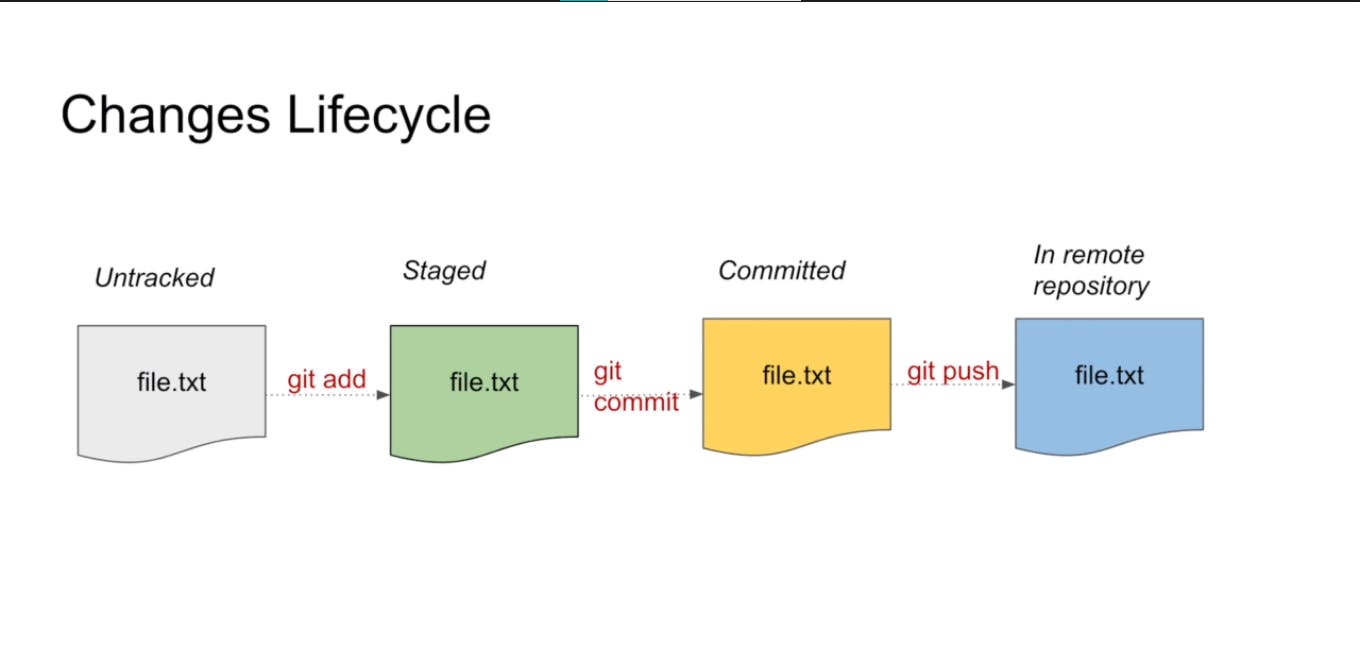
The Git lifecycle consists of four stages: the working directory, the staging area, the local repository, and the remote repository.
Working Directory: The working directory is the folder on your local machine where you keep your files. When you create a new file or modify an existing file, those changes are made in the working directory.
Staging Area: The staging area is a virtual space where you can prepare files for commit. You use the
git addcommand to add files from the working directory to the staging area. When you add files to the staging area, Git is aware of the changes, but they have not yet been committed to the local repository.Local Repository: The local repository is where Git stores the committed changes. When you use the
git commitcommand, Git creates a new commit in the local repository that contains a snapshot of the changes in the staging area. The local repository is stored on your local machine in a .git directory that is located in the root of your project folder.Remote Repository: The remote repository is a repository that is hosted on a remote server, such as GitHub or GitLab. You can use the
git pushcommand to push changes from your local repository to the remote repository. Conversely, you can use thegit pullcommand to pull changes from the remote repository to your local repository.
Git Commands
Git config:
git configis a command-line tool that allows you to configure Git settings. Git uses configuration files to store settings like your name, email address, default branch name, and more.git configis a powerful tool that allows you to customize your Git environment and streamline your workflow.Example:
Set your name and email address:
git config --global user.name "Kunal" git config --global user.email Kunal@example.comgit init:
git initis used to initialize a new Git repository in the current directory. When you run this command, Git creates a new repository and adds a .git directory to your project. This directory contains all the necessary metadata that Git needs to track changes to your files.Syntax:
git initgit add:
git addis used to add files to the staging area. When you make changes to your codebase, Git will not automatically track these changes. You need to explicitly add them to the staging area before committing them.Syntax:
git add <file>Example:
git add index.htmlThis command adds the
index.htmlfile to the staging area.You can also use
git add .to add all changes to the staging area.git commit:
git commitis used to commit changes to the local repository. When you commit changes, Git creates a new commit that contains a snapshot of your codebase at that point in time.Syntax:
git commit -m "commit message"Example:
git commit -m "Day9"
This command commits the changes to the local repository with a commit message that describes the changes.
git status:
git statusis used to display the current status of the repository. It shows which files are tracked, untracked, or modified.Syntax:
git status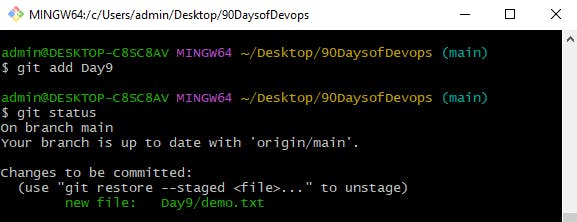
git push:
git pushis used to push changes to a remote repository.
Syntax:
git push <remote> <branch>
Example:
git push
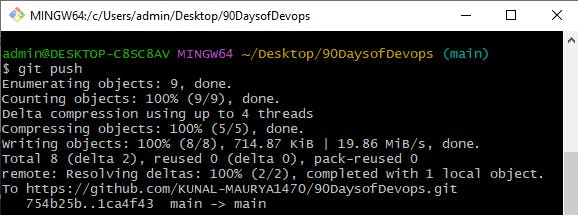
This command pushes the changes to the master branch of the origin remote.
- git pull:
git pullis used to pull changes from a remote repository. If you're collaborating with others, you'll likely need to pull changes that others have made to the codebase.
Syntax:
git pull <remote> <branch>
Example:
git pull origin master
This command pulls changes from the master branch of the origin remote.
- git clone: The
git clonecommand is used to create a copy of a Git repository on your local machine. Here's an example:
git clone https://github.com/user/repo.git
Output:
Cloning into 'repo'...
remote: Enumerating objects: 100, done.
remote: Counting objects: 100% (100/100), done.
remote: Compressing objects: 100% (84/84), done.
Receiving objects: 100% (100/100), 15.30 KiB | 5.10 MiB/s, done.
Resolving deltas: 100% (16/16), done.
git diff: The
git diffcommand is used to show the differences between two versions of a file.Here's an example:
git diff HEAD~2..HEAD~1 file.txt
Output:
diff --git a/file.txt b/file.txt
index e69de29..eb77e78 100644
--- a/file.txt
+++ b/file.txt
@@ -0,0 +1 @@
+This is a new line.
git log: The
git logcommand is used to show a history of commits.Here's an example:
git log --oneline
Output:
b7fbc12 Add new feature
32fd09c Fix bug
a0e45e9 Initial commit
git rm: The
git rmcommand is used to remove files from Git.Here's an example:
git rm file.txt
Output:
rm 'file.txt'
git mv: The
git mvcommand is used to move or rename files in Git.Here's an example:
git mv old-file.txt new-file.txt
Output:
rename old-file.txt => new-file.txt (100%)
- git remote: The
git remotecommand is used to manage remote repositories. Here's an example:
git remote add origin https://github.com/user/repo.git